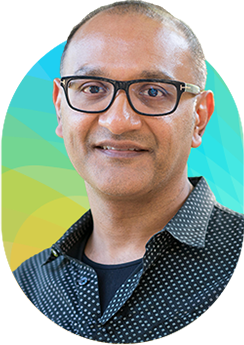Sign up to be notified when registration opens.
Notify MeThank you for joining us for Cisco Live!
Las Vegas | June 4-8, 2023
We hope you saw firsthand how we can explore possibilities to build a more inclusive future together.
Sign up to be notified when registration opens for Cisco Live in Las Vegas, June 2-6, 2024.
Certificate of Completion
Your Certificate of Completion is now available. The certificate includes sessions you attended in Las Vegas. Log into the Attendee Resource Center to download.
Sessions Now Available On Demand
Your learning doesn't stop with the broadcast or in-person event. View sessions from Las Vegas in our On-Demand Library. Use our new cognitive search feature to find the sessions that matter to you most.
Keynotes, Innovation Talks, and some technical sessions are available now, with the remaining sessions added by June 22.
“Another great #CiscoLive this year! From the insightful keynote speech to a stand-out segment on #sustainability in the industry, we couldn't get enough. Congratulations on another successful event, @CiscoLive.”
Powerful Speakers
Cisco executives and world-renowned speakers converge at Cisco Live to bring you cutting edge information about the industry and thought leadership.